There are no doubt many ways to do this – but we found the Static HTML by Thunderpenny i-frames app easy and quick to use, here’s how….
Step 1. Add Static HTML by Thunderpenny app to your page…
http://apps.facebook.com/static_html_plus/
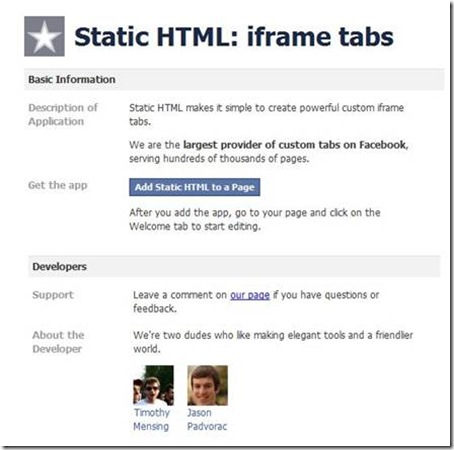
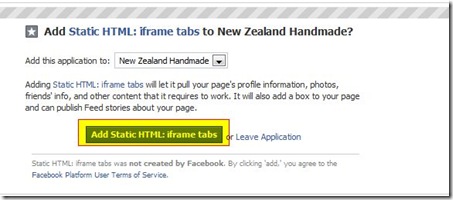
Step 2. Open all your apps by clicking on the drop down arrow
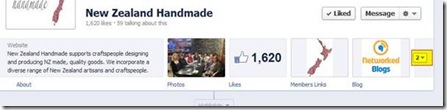
Step 3. You’ll now have a welcome app like the one highlighted below – click on it
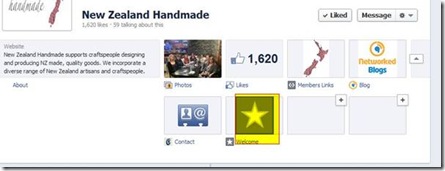
Step 4. If you click on the FAQ and Help Centre you will get more tips on what to do from here.
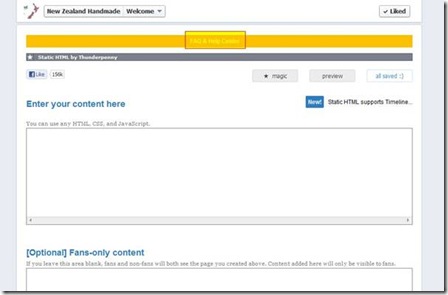
If you want to add code to open your website or blog or on-line sales area etc, enter the following script altered to your own site details….
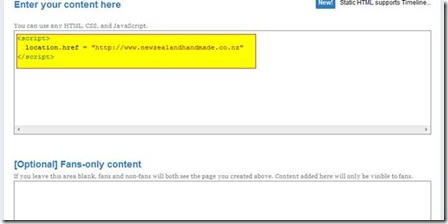
Note: if you copy this into the ‘Fans-only content’ box as well it seems to have the effect of displaying a blank page to some people (not necessarily your non-likers!), so I would recommend leaving the ‘Fans-only content’ blank or experimenting and checking with your friends to see what they see!
Save your changes
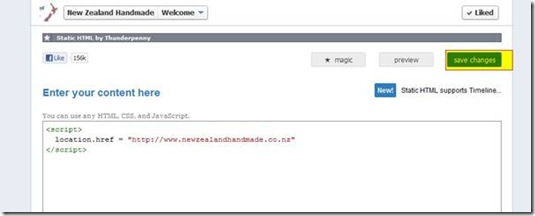
You now need to move, rename and add a pic to your new tab. To do this, click on the app and a pencil will show in the top right of the box (I can’t show it and take a snapshot at the same time unfortunately!), and select Edit Settings from the drop down box that appears.
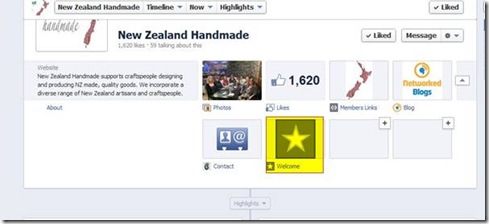
You can change your tab image, and description here
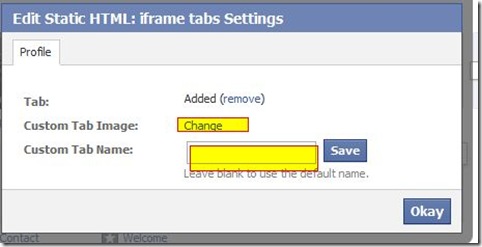
Wallah!
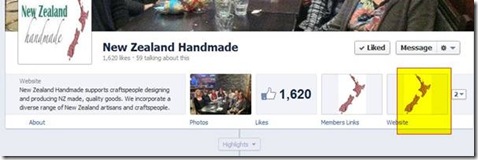
One last thing… as you are the admin of your page you won’t be able to click the tab and see what everyone else sees – you will instead see the html code etc. I recommend previewing it as below, and also getting someone else in your household to login to their FB account and to look at your tab and see how it displays.
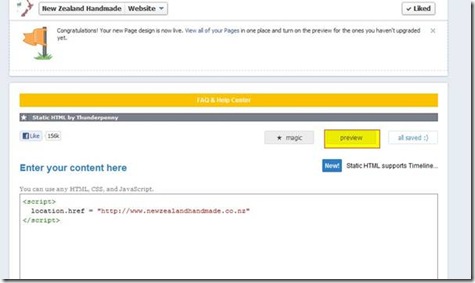
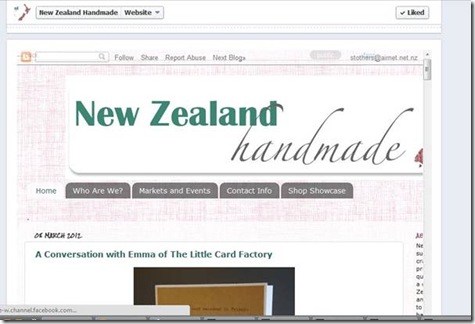
Looking good
Let us know how it works for you.

Thanks for the tips and the script. I've been wanting an easy and cheap way to add my Felt shop to my FB page for ages. This worked really well for me except when it came to changing the picture, despite my file being in the correct format and well within the size limitations I got someone else's random photos instead of the ones I had choose - I mean icons and photos I don't have saved on my computer - really weird! Computer could just be having an off day - I'm going to try again later :)
ReplyDeleteHi Nin,
DeleteThe random photo problem is apparently a Facebook 'bug' at the moment if you try over and over (some members have reported having to do it 20 times!), eventually the image you actually want will work. Have a look at the NZHM members Facebook group if you want to see the thread on this :) ), Mel
Amazing! We already have one facebook app developed that fix perfectly given ifram dimensions. Check this out http://www.facebook.com/GetAgain
ReplyDeleteMany thanks for the tip :)
This is and was wonderful! Thanks for posting!
ReplyDeletehttp://www.facebook.com/OneDaysGrace/app_190322544333196
and
http://www.facebook.com/KatiBrownNewZealand/app_190322544333196
Jess Palotas